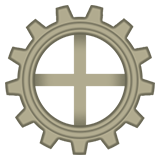Help:First Steps
From sureai
< Help
Welcome to the SureAI Wiki!
Here you will find the most fundamental concepts to start writing in the SureAI Wiki.
- You can edit all pages, whether it's to add content, fix spelling mistakes, or anything else. Only a few articles, such as patch notes and other official information, are protected against editing.
- After you leave a comment on a discussion page, be sure to sign the text with
~~~~, so that everyone can know who wrote it without having to search the edit history. The four tildes (the wavy lines) will automatically be replaced with your username, time, and date. You can also insert this sequence by using the formatting menu during your edit, it's the second button from the right. - If you want to create a link in an article, you can place square brackets around the text you want to link, like this:
[[Page Name]]. If you're linking to a page inside a namespace (Such as Enderal:The Holy Order), you can place a pipe (vertical line -|) at the end of the link to remove the namespace from the display text. So, for example,[[Enderal:The Holy Order|]]will be display as The Holy Order. You can also find the button to this in the formatting menu as the third from the left. More information about linking is available in Help:Linking. More information on namespaces is available in Help:Namespaces. - You can freely make changes to your user page. There you can write, for example, what you are doing, what you want to edit, or what you have already edited. It's up to you: Your user page is completely under your control.
- If you want to watch certain pages, click the little star next to the "View History" tab. Any changes made to your watched pages will appear in your Watchlist, which is linked on the top-right, next to your username, where all other personal links are. You'll also receive an email whenever a watched page is edited, but that can be disabled on your preferences. The changes made to any page by any user in the entire SureAI Wiki can be viewed on the RecentChanges page, which you can find on the navigation bar to the left.
- You can upload images on the Upload page, which you can also find on the navigation bar to the left. First, use the "Browse" button to search for the image you want to upload from your computer. Then name the image properly, according to the image naming convention, and give it a brief description. More information about the image naming convention and help on how to take good screenshots can be found in Help:Images.
- If you don't know how to create a certain formatting, you can check how it was done on existing articles. Click on the "Edit Page" button and see what the authors have written to achieve the desired look. This is especially useful for creating tables.
- A useful tutorial for creating pages can be found in Help:Creating a Page. If you have any questions not answered in the Help section, you can contact an administrator or a proficient user via their user page or on the official Discord Server (There are channels dedicated for taking care of the wiki there).
- If you want to learn more about editing articles, you can look around the Help Center.
Contents
What is the SureAI Wiki?
The SureAI Wiki is a project to create a comprehensive encyclopedia of all SureAI projects, where everyone can collaborate. More information about the SureAI Wiki is available on the Sureai:About "About" section.
Signing up to the SureAI Wiki
A user account gives you many advantages. For more information, see Help:Registration. You can register for a SureAI account (which includes forum and wiki access) on [1].
Fundamental Guidelines
Editing Pages
- You can find basic information on how to edit a page on Help:Editing a Page.
- You practice editing on the Help:Creative playground.
- To learn more about formatting, see Help:Text Layout.
- You can find out more about links on Help:Links.
- You can talk with other pages and discuss changes on Discussion Pages.
Participate
- Find out how you can help in Help:Participate.
- The Maintenance Report contains a list of articles that need attention for various reasons.
- Try going to a Random Page and help improve it!
- Check out the Recent Changes to see which pages are being worked on!
- Create a wanted page.
Where to find more help
- All help pages on the SureAI Wiki are listed on Help:Contents. There you will find the most important information about working on the SureAI Wiki.